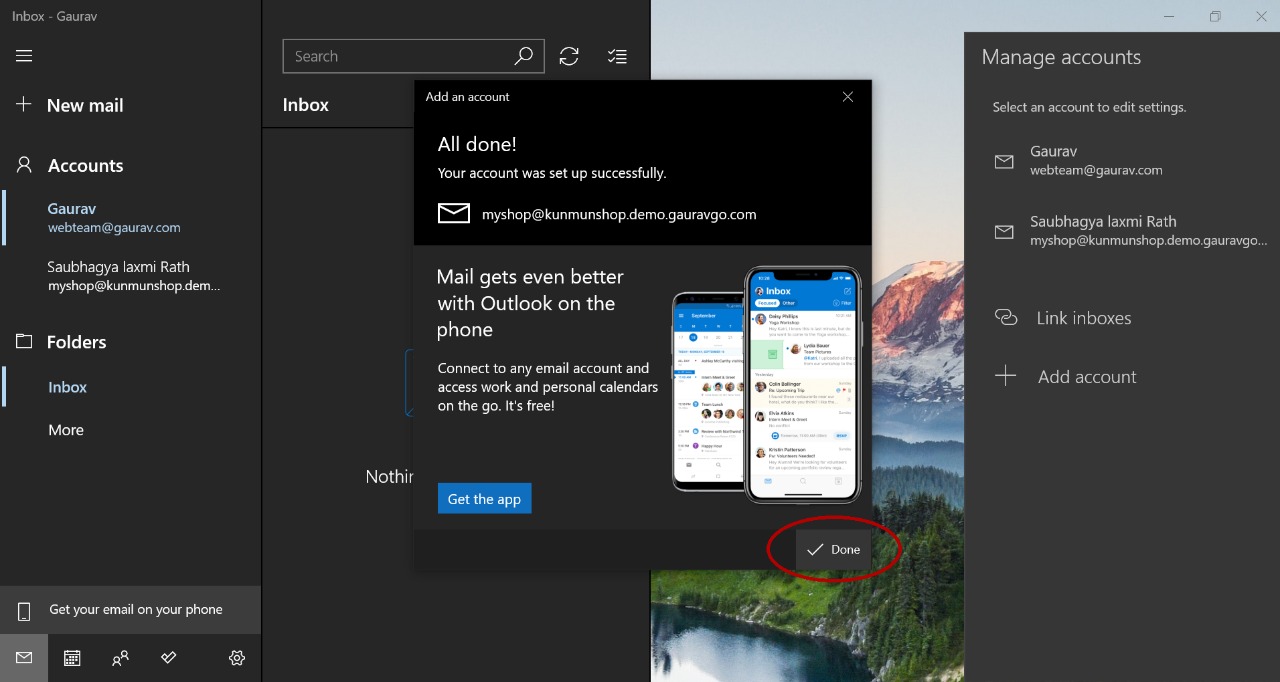Business email is an email that incorporates your company's unique domain name, such as yourname@yoursite.com. Professional email is a must for companies of all sizes and has several advantages, including security and reputation.
For creating a business email id you have to purchase atleast Prototype package .
Check out this video to understand how to create a business email address in more professional.
Follow along to see how simple it is to create a business email account in a matter of minutes.
1. Visit gauravgo.com and click on User Panel.
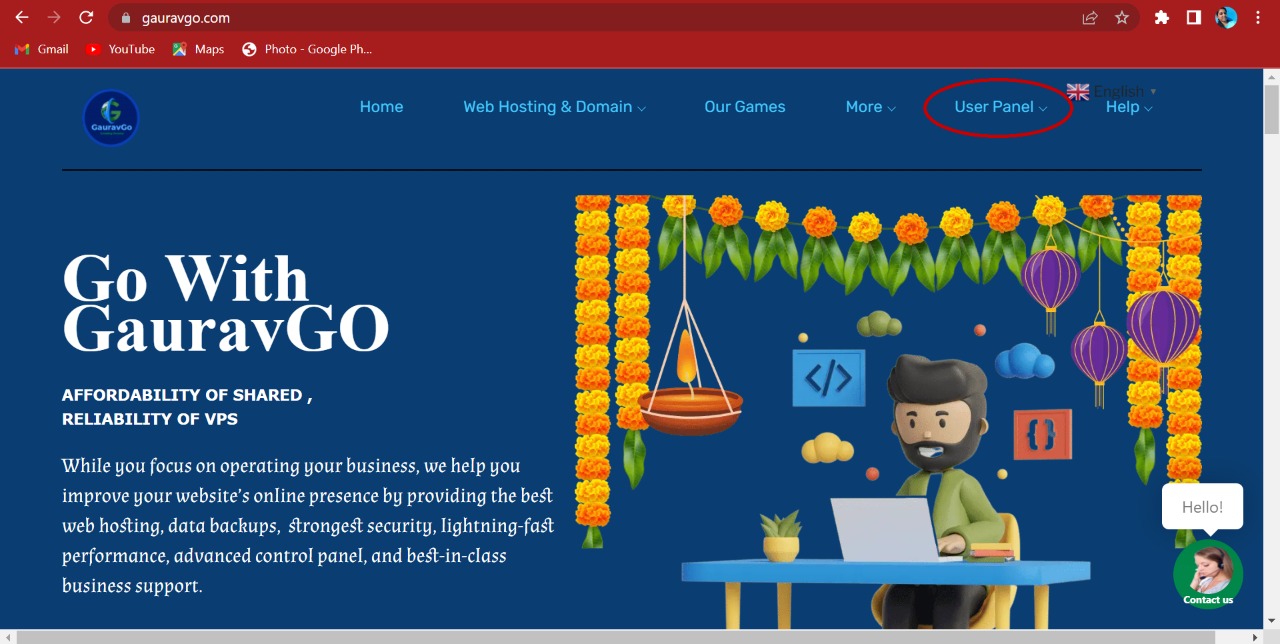
2. Login your Secure Client Login using your email id and password.
3. Now you can see My Dashboard . Scroll down your device and click on the Services .
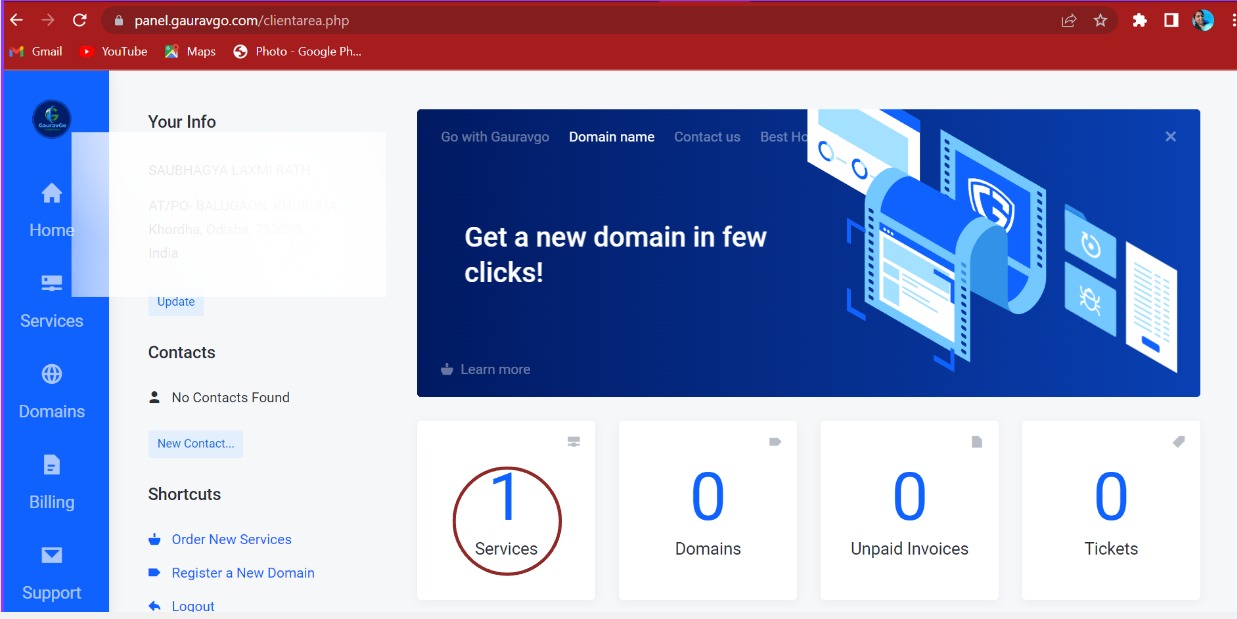
4. Click on the Web-hosting Prototype .
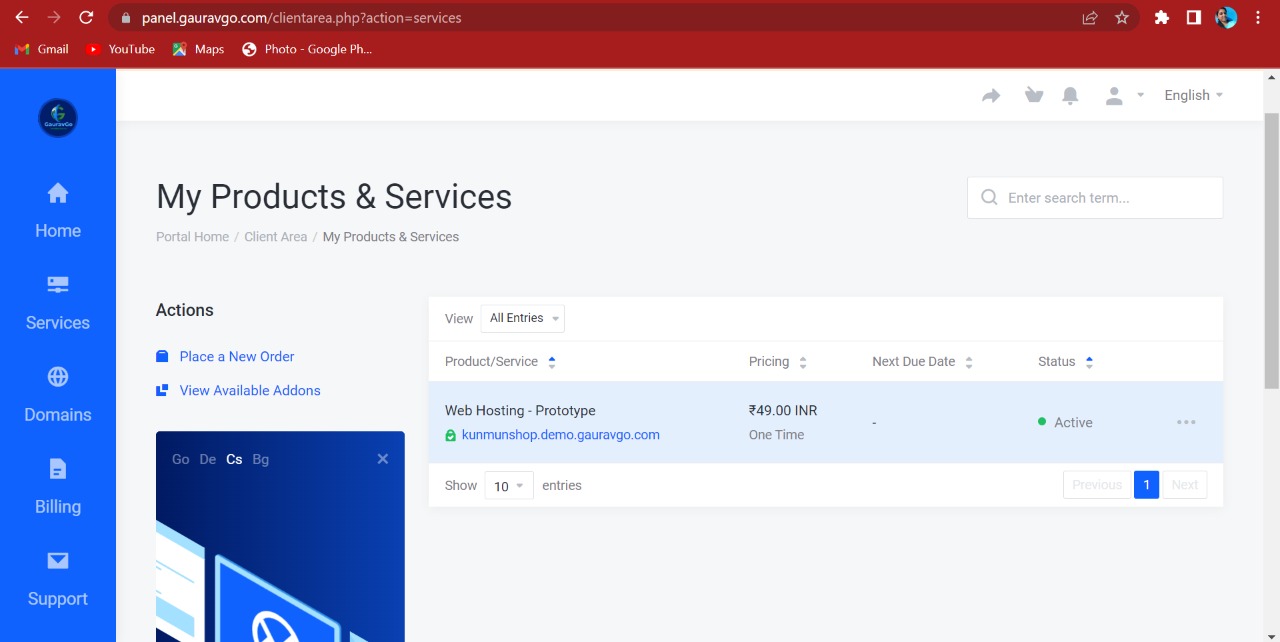
5. Scroll down your device and click on the Login to Control Panel .
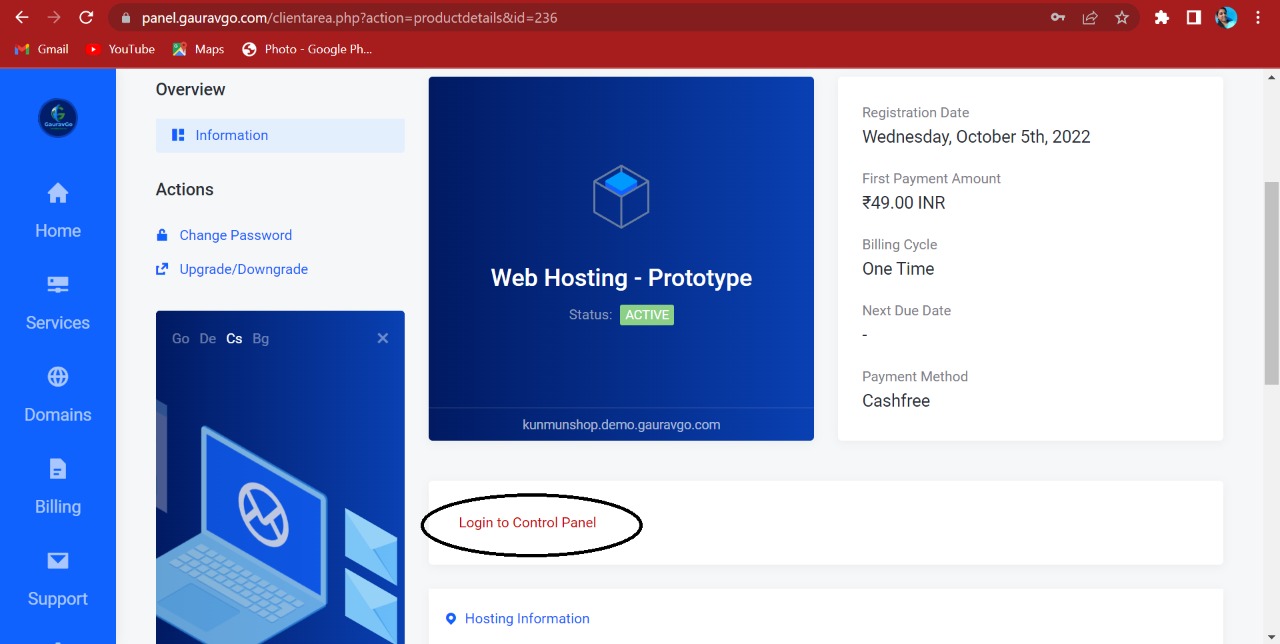
6. Now you can see the Dashboard . Scroll down your device and click on the Email Accounts .
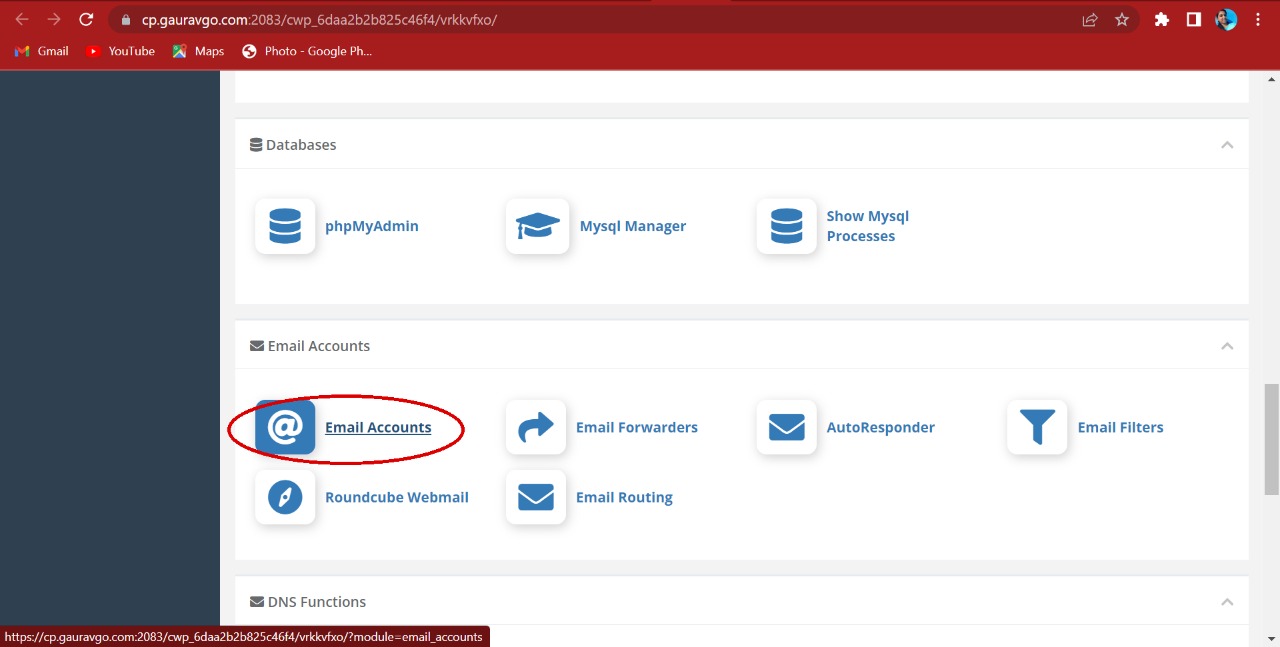
7. Click on the Add a New Mailbox .
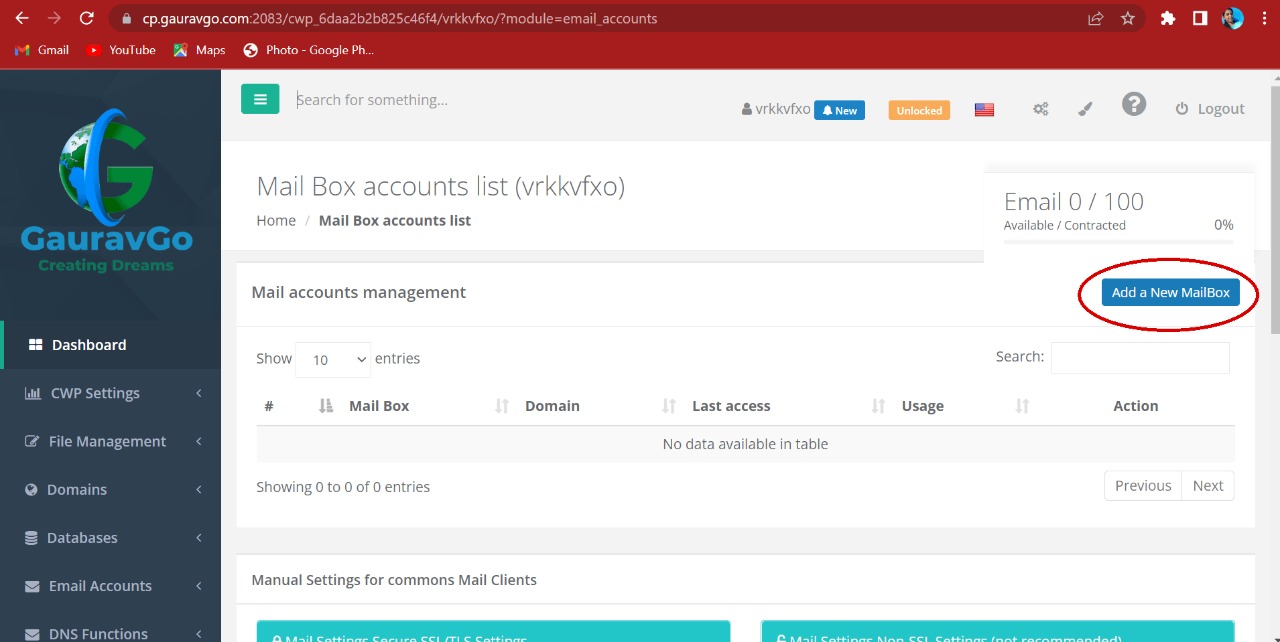
8. Now fillup the Email Address as a keyword for your email address and give a strong password . And click on the Add button .
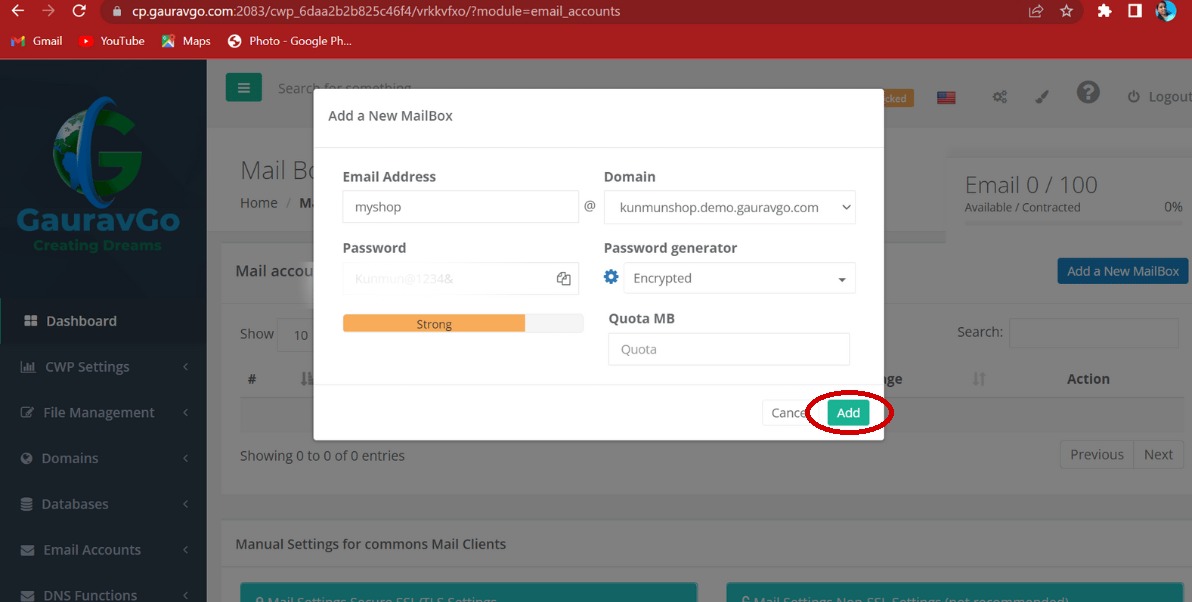
9. Here is your email address and server details . Copy the incoming and outgoing server details on a notepad.
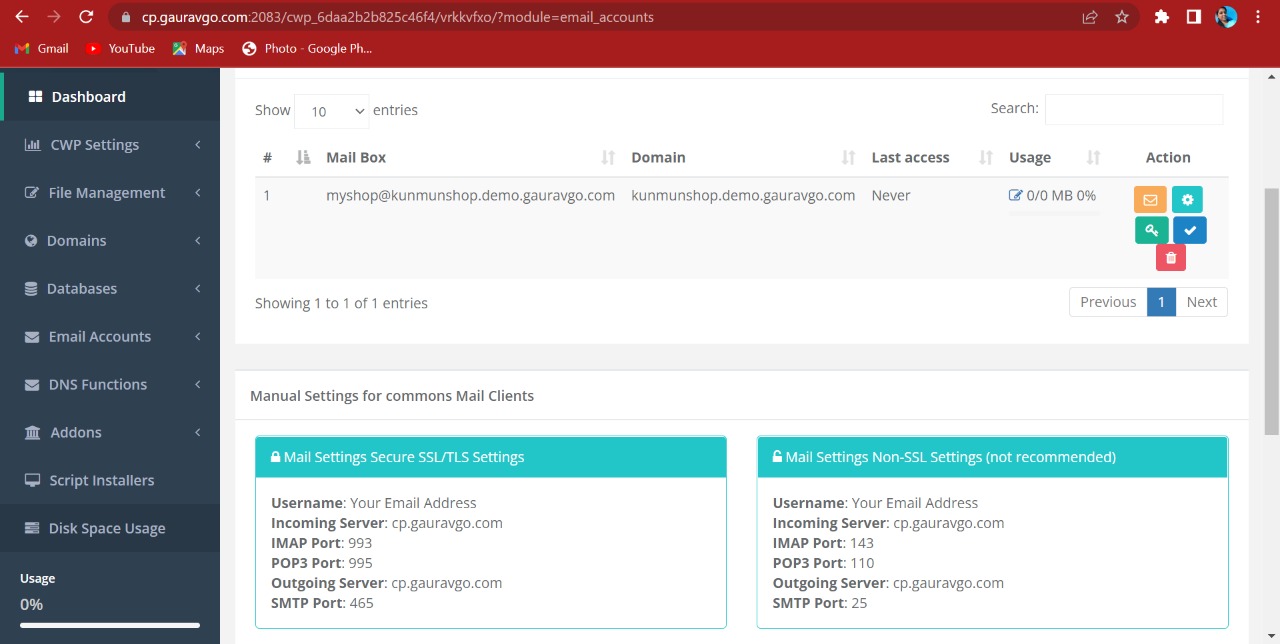
10. Open Outlook and click on the Add account .
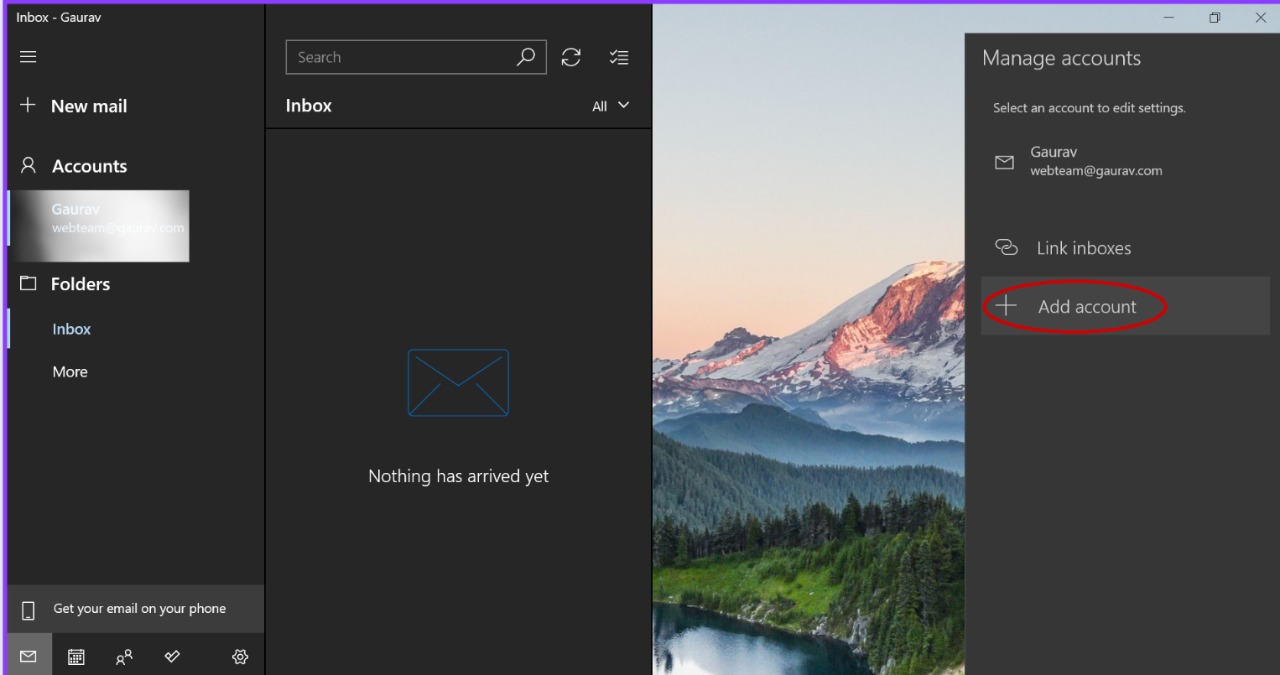
11. Then click on the Advanced setup .
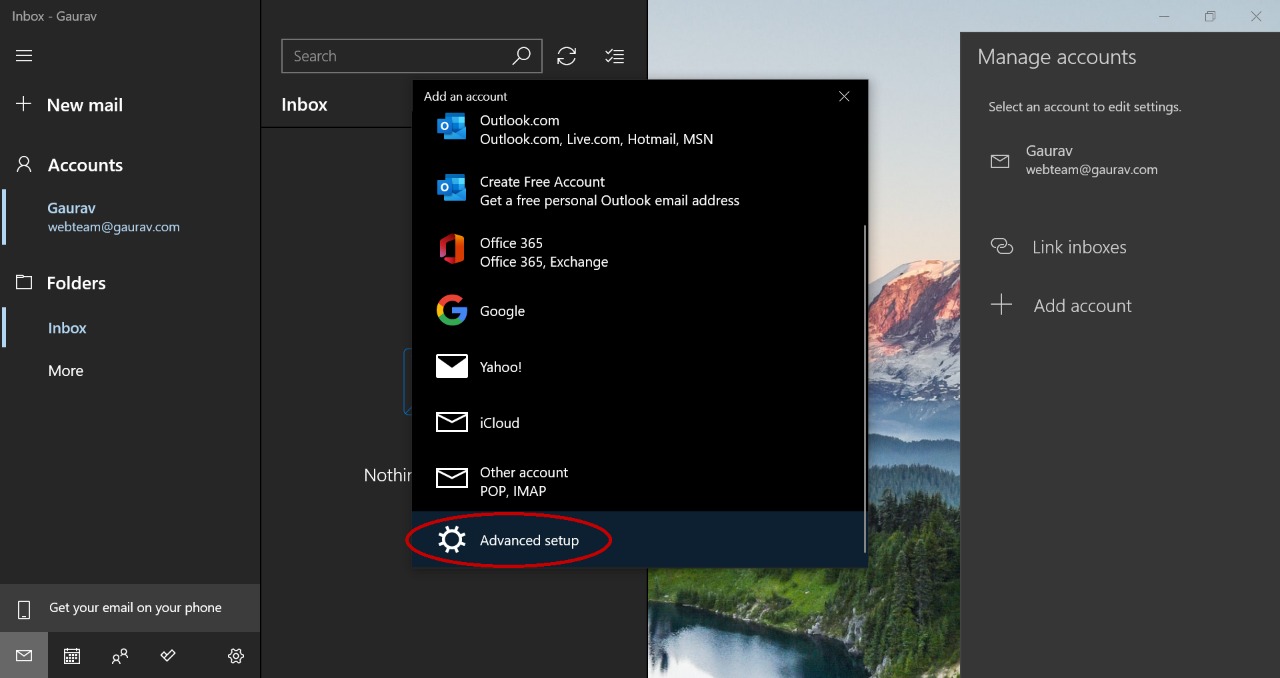
12. Here click on the Internet email .

13. Here you have to fill up your email address that has created before . You have to give a user name and password of your email address . Put your account name and set a name on Send your messages using this name which will display on every mail .
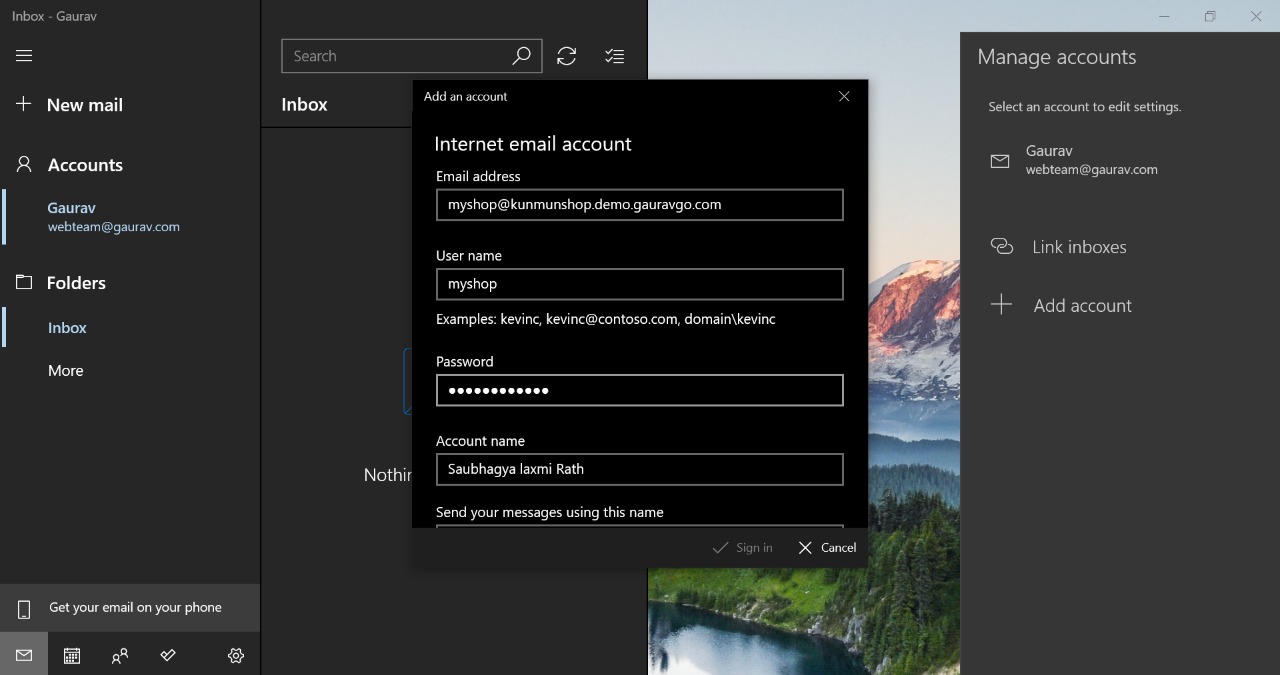
14. What you have copied before as incoming and outgoing just paste it in the Incoming email server and Outgoing (SMPT) email server respectively. And set the Accouont type as IMAP4 . Then click on the Sign in option .
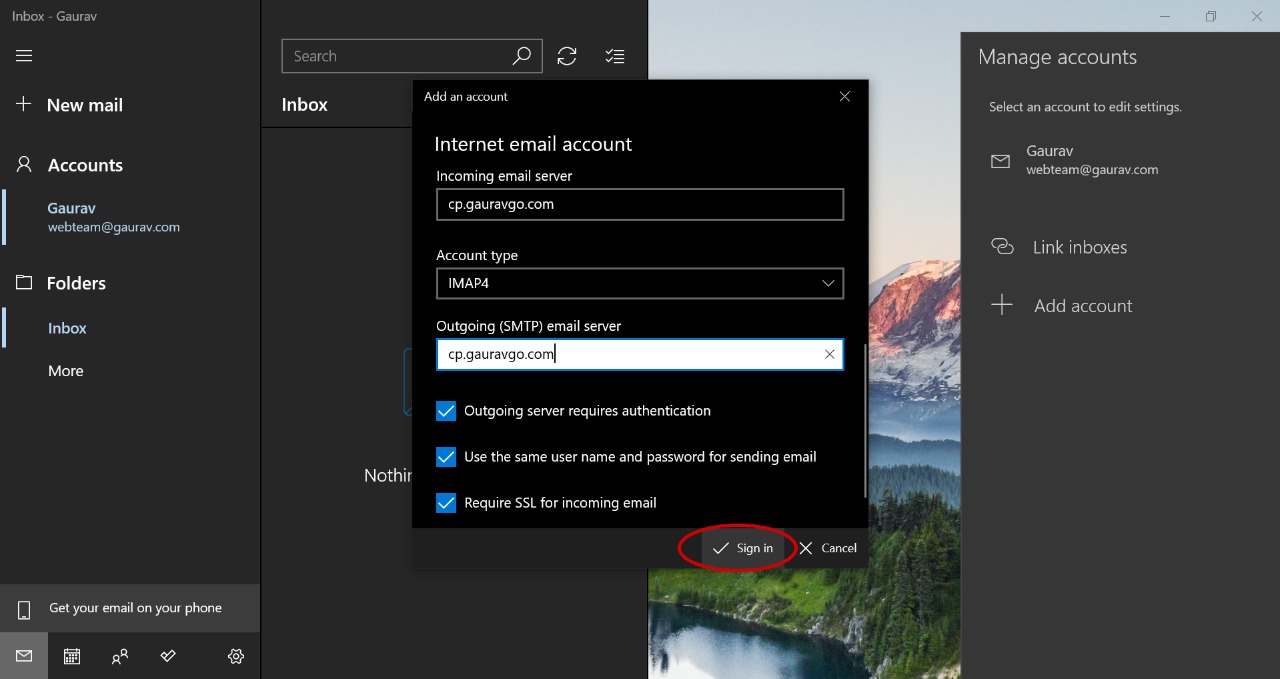
15. Click on the Done , and your mail is successfully added in your Outlook .